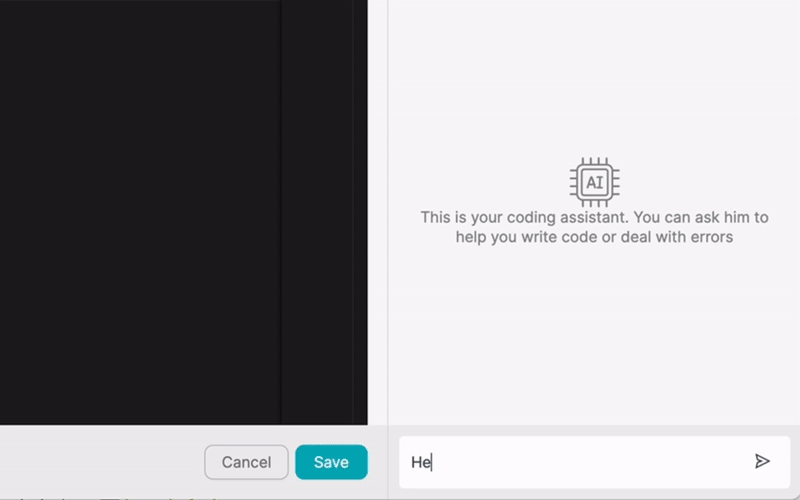PRODUIT
SOLUTIONS
par cas d'utilisation
en savoir plus
ModèlesBlogVidéosYoutubePRIX
RESSOURCES
COMMUNAUTÉS ET MÉDIAS SOCIAUX
PARTENAIRES

Pipedrive CRM is a powerful sales management tool designed to help businesses streamline their sales processes and boost productivity. With features like contact management, deal tracking, and pipeline visualization, Pipedrive CRM provides sales teams with a centralized platform to manage their sales activities effectively.
Latenode.com is a low-code integration platform that enables users to automate workflows and integrate Pipedrive CRM with various other apps. By connecting Pipedrive CRM with other tools in their tech stack, businesses can eliminate manual data entry, reduce errors, and improve overall efficiency.
Integrating Pipedrive CRM with other apps offers numerous advantages for businesses looking to optimize their sales processes. By connecting Pipedrive CRM with tools like email marketing platforms, customer support software, and project management apps, teams can streamline their workflows and ensure that data flows seamlessly between different systems.
Some key benefits of integrating Pipedrive CRM with other apps include:
To get started with integrating Pipedrive CRM and other apps using Latenode.com, you'll first need to create an account on the platform. Visit the Latenode.com website and sign up for an account using your email address or social media credentials.
Once you've created your account, log in to the Latenode.com dashboard to access the platform's features and integration options.
The next step is to establish a connection between Pipedrive CRM and Latenode.com. To do this, navigate to the 'Connections' section in the Latenode.com dashboard and search for Pipedrive CRM in the list of available apps.
Click on the Pipedrive CRM icon and follow the on-screen instructions to authenticate your Pipedrive CRM account. You may need to provide your Pipedrive CRM API key or login credentials to complete the authentication process.
With Pipedrive CRM connected to Latenode.com, you can now select the app you want to integrate with Pipedrive CRM. Browse the Latenode.com app library to find the desired app, such as Gmail, Slack, or Trello.
Click on the app icon to initiate the integration process and follow the on-screen instructions to authenticate the app and grant necessary permissions.
After connecting both Pipedrive CRM and the chosen app to Latenode.com, it's time to configure the integration. Latenode.com provides a user-friendly interface for setting up the integration, which involves mapping fields, defining triggers, and establishing actions.
Map the relevant fields between Pipedrive CRM and the integrated app to ensure that data is transferred accurately. Define the triggers that will initiate the integration, such as creating a new contact in Pipedrive CRM or updating a deal stage. Finally, specify the actions that should occur in the integrated app when the trigger conditions are met.
Before activating the integration, it's crucial to test it to ensure that it works as expected. Use the testing features provided by Latenode.com to simulate different scenarios and verify that data is being transferred correctly between Pipedrive CRM and the integrated app.
Once you've confirmed that the integration is functioning properly, activate it to enable real-time data syncing between the connected apps.
One common integration scenario is synchronizing contacts between Pipedrive CRM and an email marketing app like Mailchimp. By setting up this integration, you can ensure that new contacts added to Pipedrive CRM are automatically added to your email marketing lists, and vice versa.
To set up this integration, you would define a trigger in Pipedrive CRM for creating a new contact, and an action in Mailchimp to add that contact to a specific list. Conversely, you can also set up a trigger in Mailchimp for new subscribers and an action in Pipedrive CRM to create a corresponding contact record.
Another useful integration is creating new deals in Pipedrive CRM whenever a webform is submitted on your website. This automation helps streamline lead capture and ensures that all potential opportunities are logged in your CRM system.
To implement this integration, you would set up a trigger based on webform submissions and define an action in Pipedrive CRM to create a new deal with the submitted information. You can map the webform fields to the corresponding fields in Pipedrive CRM to ensure that data is transferred accurately.
Integrating Pipedrive CRM with a project management app like Trello can help keep your sales and project teams in sync. By setting up an automation that updates deal stages in Pipedrive CRM based on milestones reached in Trello, you can ensure that both teams have visibility into the progress of each opportunity.
To set up this integration, you would define triggers in Trello based on specific milestones or card movements, and corresponding actions in Pipedrive CRM to update the associated deal stage.
Integrating Pipedrive CRM with Slack can help keep your team informed about important sales activities in real-time. By setting up an automation that sends Slack notifications whenever new activities are logged in Pipedrive CRM, you can ensure that everyone stays up-to-date on the latest developments.
To implement this integration, you would define triggers in Pipedrive CRM based on new activities, such as notes added, emails sent, or calls made. Then, set up an action in Slack to send a notification to a specific channel or user with the relevant activity details.
Integrating Pipedrive CRM with a customer support platform like Zendesk can help streamline communication between your sales and support teams. By setting up an automation that creates tasks in Pipedrive CRM based on new support tickets, you can ensure that sales representatives are aware of any issues or concerns raised by customers.
To set up this integration, you would define a trigger in Zendesk for new ticket creation, and an action in Pipedrive CRM to create a task associated with the corresponding deal or contact.
Keeping your contact information up-to-date across different platforms can be a challenge. By integrating Pipedrive CRM with Google Contacts, you can automatically sync contact information between the two systems, ensuring that your data remains accurate and consistent.
To implement this integration, you would set up triggers in both Pipedrive CRM and Google Contacts for contact creation and updates. Then, define actions to update the corresponding records in the other system whenever changes are made.
Integrating Pipedrive CRM with accounting software like QuickBooks can help automate the invoicing process and reduce manual effort. By setting up an automation that generates invoices in your accounting software based on closed won deals in Pipedrive CRM, you can streamline your financial operations and ensure accurate billing.
To set up this integration, you would define a trigger in Pipedrive CRM for deals marked as won, and an action in your accounting software to create a new invoice with the relevant deal information.
Integrating Pipedrive CRM with other apps using Latenode.com offers numerous benefits for businesses looking to streamline their sales processes and improve overall efficiency. By automating workflows and enabling seamless data transfer between different tools, teams can reduce manual effort, minimize errors, and gain a more comprehensive view of their customer interactions.
With Latenode.com's user-friendly interface and wide range of integration options, setting up automations between Pipedrive CRM and other apps is a straightforward process. By following the steps outlined in this article and exploring the various integration examples, you can unlock the full potential of Pipedrive CRM and take your sales operations to the next level.
Construis tes intégrations Chat GPT personnalisées
Construis tes intégrations Chatwoot personnalisées
Construis ton IA personnalisée Anthropic Claude 3 Intégrations
Créer des flux de travail Google Sheets personnalisés avec Latenode
L'un des meilleurs modèles de synthèse vocale disponibles
Construis tes intégrations Gmail personnalisées avec Latenode
Créer des flux de travail Google Drive personnalisés avec Latenode
Créer des flux de travail Airtable personnalisés
Construis tes intégrations Slack personnalisées avec Latenode
Créer des flux de travail Telegram Bot personnalisés
Créer des flux de travail personnalisés dans Google Calendar
Créer des flux de travail personnalisés pour les publicités Facebook pour les prospects
Construis tes intégrations Google Docs personnalisées
Construis tes intégrations WooCommerce personnalisées
Créer des flux de travail Dropbox personnalisés avec Latenode
Créer des flux de travail personnalisés pour les pages Facebook
Créer des flux de travail personnalisés pour les courriels Microsoft 365
Créer des flux de travail Mailchimp personnalisés avec Latenode
Créer des flux de travail personnalisés pour HubSpot CRM
Construis tes intégrations Discord personnalisées
Les plateformes d'intégration proposent souvent une vaste gamme d'applications avec des connecteurs sans code. Bien que nous proposions plusieurs nœuds no-code, nous pensons que les solutions no-code peuvent être limitatives à certains égards. Par conséquent, nous pensons que les utilisateurs devraient avoir une liberté totale pour créer tout type d'intégration qu'ils souhaitent avec le soutien de l'IA. À cette fin, nous proposons un outil qui te permet d'écrire ta propre intégration à l'aide de code JS et d'un copilote d'IA. Nous t'encourageons à l'essayer et à lire plus d'informations à son sujet pour savoir comment il fonctionne.