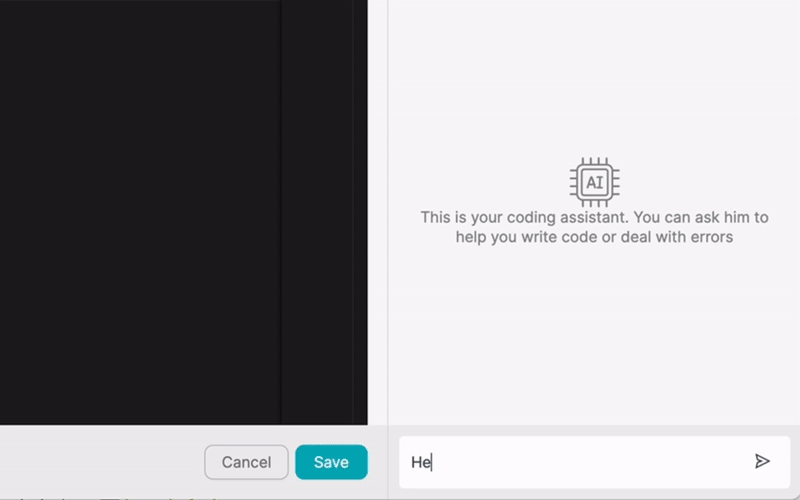PRODUIT
SOLUTIONS
par cas d'utilisation
en savoir plus
ModèlesBlogVidéosYoutubePRIX
RESSOURCES
COMMUNAUTÉS ET MÉDIAS SOCIAUX
PARTENAIRES

Discover the power of integrating Google Sheets with other applications to streamline your workflows and boost productivity. Learn how low-code integration platforms like Latenode.com make it easy to connect Google Sheets with various apps and automate tasks.
Integrating Google Sheets with other applications can help you save time, reduce errors, and improve collaboration among team members. With Latenode.com's intuitive interface and pre-built connectors, you can quickly set up integrations and automate workflows without any coding experience.
Explore the advantages of integrating Google Sheets with other applications, such as saving time, reducing manual errors, and improving data consistency across platforms. Understand how integration can help you create a more efficient and cohesive work environment.
By integrating Google Sheets with other apps, you can eliminate the need for manual data entry, ensuring that information is always up-to-date and accurate across all connected platforms. This not only saves time but also reduces the risk of human error, leading to more reliable data and better decision-making.
Moreover, integrating Google Sheets with other apps can foster better collaboration among team members. With automated data syncing, everyone can access the most recent information, regardless of which application they are using. This promotes transparency and helps teams work more efficiently towards common goals.
Learn how to create an account on Latenode.com and navigate the user-friendly interface to start building your integrations.
To get started, simply visit Latenode.com and sign up for a free account. Once you've verified your email address, you can log in and access the platform's dashboard. From there, you can explore the various pre-built connectors and start creating your own integrations.
Step-by-step guide on how to connect your Google Sheets account to Latenode.com, enabling seamless data flow between applications.
To connect Google Sheets to Latenode.com, click on the 'Connectors' tab in the dashboard and search for 'Google Sheets.' Click on the Google Sheets connector and follow the prompts to authorize Latenode.com to access your Google Sheets account. Once the connection is established, you can start building integrations using your Google Sheets data.
Walk through the process of creating a simple integration between Google Sheets and another app using Latenode.com's low-code platform.
To create your first integration, click on the 'Automations' tab in the Latenode.com dashboard and select 'Create New Automation.' Choose Google Sheets as your trigger app and select the desired trigger event, such as 'New Row Added.' Then, choose the action app and specify the action to be performed when the trigger event occurs. Finally, map the necessary data fields between the two apps and save your automation.
Discover how to automate data synchronization between Google Sheets and a CRM system, ensuring that customer information is always up-to-date across both platforms.
Example: When a new lead is added to your Google Sheets database, automatically create a new contact in your CRM system with the corresponding information. This way, your sales team can quickly access the most recent lead data without manually entering it into the CRM.
Learn how to set up an automated workflow that generates reports in a business intelligence tool using data from Google Sheets, saving time and effort on manual reporting tasks.
Example: Schedule a daily automation that exports data from Google Sheets and imports it into your business intelligence tool, such as Tableau or Power BI. This allows you to generate up-to-date reports and dashboards without manually exporting and importing data each time.
Explore how to connect Google Sheets with a project management tool to automate task creation, assignment, and tracking based on data from Google Sheets.
Example: When a new task is added to a Google Sheets spreadsheet, automatically create a corresponding task in your project management tool, such as Asana or Trello. Assign the task to the appropriate team member and set a due date based on the information provided in the spreadsheet.
Learn how to automatically generate invoices in your accounting software using data from Google Sheets, reducing manual data entry and ensuring accurate billing.
Example: When a new row is added to a Google Sheets spreadsheet containing invoice details, automatically create a new invoice in your accounting software, such as QuickBooks or Xero. Populate the invoice with the relevant information from the spreadsheet, such as client details, item descriptions, and amounts.
Discover how to keep your email marketing lists up-to-date by automatically syncing subscriber information between Google Sheets and your email marketing platform.
Example: When a new subscriber is added to a Google Sheets spreadsheet, automatically add them to a specific email list in your email marketing platform, such as Mailchimp or Constant Contact. This ensures that your email lists are always current and reduces the risk of manual data entry errors.
Learn how to schedule and publish social media updates directly from Google Sheets, saving time and streamlining your social media management process.
Example: Create a Google Sheets spreadsheet with columns for social media platform, post content, and posting date/time. Set up an automation that reads the data from the spreadsheet and publishes the posts to the specified social media platforms at the scheduled times.
Explore how to automate customer support processes by integrating Google Sheets with your customer support platform, such as Zendesk or Freshdesk.
Example: When a new support ticket is created in your customer support platform, automatically add the ticket details to a Google Sheets spreadsheet. This allows you to easily track and analyze support ticket data, identify trends, and optimize your customer support processes.
Learn essential best practices for integrating Google Sheets with other applications, including data security, error handling, and maintaining integration health over time.
When integrating Google Sheets with other apps, it's crucial to ensure that your data is secure and protected. Make sure to use strong authentication methods and regularly review your integration settings to maintain data privacy.
Additionally, implement error handling mechanisms to gracefully deal with any issues that may arise during the integration process. This includes setting up notifications for failed automations and creating fallback scenarios to prevent data loss or inconsistencies.
Finally, regularly monitor and maintain your integrations to ensure they continue to function as expected. Keep your connectors and automations up-to-date, and periodically test them to identify any potential issues or areas for improvement.
Recap the key benefits of integrating Google Sheets with other apps using a low-code platform like Latenode.com and encourage readers to start automating their workflows to save time and improve productivity.
Integrating Google Sheets with other applications offers numerous benefits, from saving time and reducing errors to improving collaboration and data consistency. With Latenode.com's user-friendly platform and pre-built connectors, anyone can easily set up automations and streamline their workflows.
By implementing the best practices discussed in this article and exploring the various integration possibilities, you can unlock the full potential of Google Sheets and take your productivity to the next level. Start automating your tasks today and experience the power of seamless app integration!
Construis tes intégrations Chat GPT personnalisées
Construis tes intégrations Chatwoot personnalisées
Construis ton IA personnalisée Anthropic Claude 3 Intégrations
L'un des meilleurs modèles de synthèse vocale disponibles
Construis tes intégrations Gmail personnalisées avec Latenode
Créer des flux de travail Google Drive personnalisés avec Latenode
Créer des flux de travail Airtable personnalisés
Construis tes intégrations Slack personnalisées avec Latenode
Créer des flux de travail Telegram Bot personnalisés
Créer des flux de travail personnalisés dans Google Calendar
Créer des flux de travail personnalisés pour les publicités Facebook pour les prospects
Construis tes intégrations Google Docs personnalisées
Construis tes intégrations WooCommerce personnalisées
Créer des flux de travail Dropbox personnalisés avec Latenode
Créer des flux de travail personnalisés pour les pages Facebook
Créer des flux de travail personnalisés pour les courriels Microsoft 365
Créer des flux de travail Mailchimp personnalisés avec Latenode
Créer des flux de travail personnalisés pour HubSpot CRM
Construis tes intégrations Discord personnalisées
Créer des flux de travail Trello personnalisés avec Latenode
Les plateformes d'intégration proposent souvent une vaste gamme d'applications avec des connecteurs sans code. Bien que nous proposions plusieurs nœuds no-code, nous pensons que les solutions no-code peuvent être limitatives à certains égards. Par conséquent, nous pensons que les utilisateurs devraient avoir une liberté totale pour créer tout type d'intégration qu'ils souhaitent avec le soutien de l'IA. À cette fin, nous proposons un outil qui te permet d'écrire ta propre intégration à l'aide de code JS et d'un copilote d'IA. Nous t'encourageons à l'essayer et à lire plus d'informations à son sujet pour savoir comment il fonctionne.