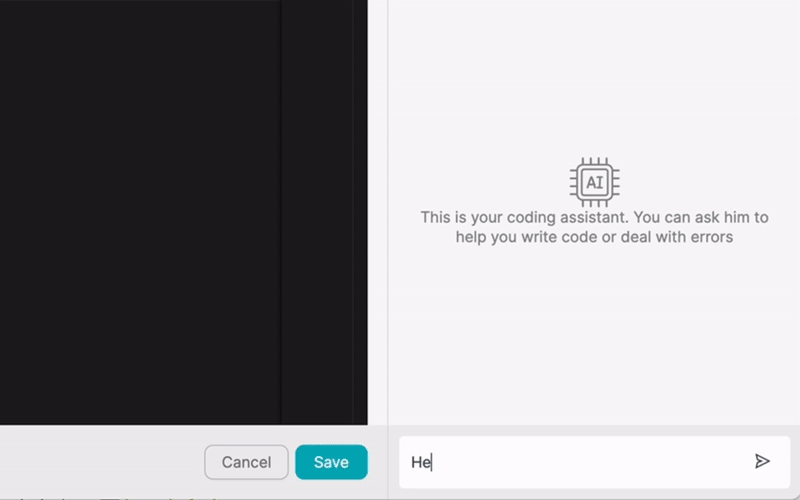PRODUIT
SOLUTIONS
par cas d'utilisation
en savoir plus
ModèlesBlogVidéosYoutubePRIX
RESSOURCES
COMMUNAUTÉS ET MÉDIAS SOCIAUX
PARTENAIRES

OneDrive is a cloud-based storage and file synchronization service provided by Microsoft. It allows users to store, access, and share their files from anywhere, on any device. OneDrive integration enables users to connect their OneDrive account with various other applications, streamlining workflows and boosting productivity.
By integrating OneDrive with other apps, users can automate tasks, synchronize data, and collaborate more effectively. This integration eliminates the need for manual file transfers and ensures that everyone has access to the most up-to-date information.
Latenode.com is a user-friendly, low-code integration platform that simplifies the process of connecting OneDrive with various apps. With its intuitive interface and drag-and-drop functionality, Latenode.com makes it easy for users to create custom integrations and automate workflows without requiring extensive technical knowledge.
The platform offers a wide range of pre-built connectors and templates, allowing users to quickly set up integrations between OneDrive and popular apps such as Salesforce, Trello, Slack, and more. Latenode.com also provides a robust set of tools for creating custom integrations, enabling users to tailor their workflows to their specific needs.
Low-code integration platforms like Latenode.com offer numerous benefits for businesses and individuals looking to streamline their workflows. By reducing the need for manual coding, low-code platforms enable users to create integrations and automations much faster than traditional development methods.
This increased accessibility allows non-technical users, such as business analysts and project managers, to take an active role in creating and managing integrations. Low-code platforms also provide greater flexibility, allowing users to easily modify and adapt their workflows as their needs change.
Integrating OneDrive with other apps using Latenode.com is a straightforward process. To get started, users simply need to create an account on Latenode.com and connect their OneDrive account. From there, they can browse the available connectors and templates or create custom integrations using the platform's visual editor.
When setting up an integration, users will typically need to specify the triggers and actions that will define the workflow. For example, a trigger could be a new file being uploaded to OneDrive, while an action could be sending a notification to a Slack channel or creating a new task in Trello.
Some of the most popular apps that users integrate with OneDrive using Latenode.com include:
Workflow automation is the process of using technology to automate repetitive tasks and processes, freeing up time and resources for more valuable work. By integrating OneDrive with other apps using Latenode.com, users can automate a wide range of workflows, from simple file synchronization to complex multi-step processes.
Automating workflows with OneDrive and Latenode.com offers numerous benefits, including:
Here are seven real-world examples of how OneDrive can be used to automate workflows using Latenode.com:
When a new opportunity reaches a specific stage in Salesforce, automatically generate a sales proposal template in OneDrive. Populate the template with customer data from Salesforce, and then send the completed proposal to DocuSign for electronic signature. Once signed, save the final proposal back to OneDrive and update the opportunity status in Salesforce.
Employees upload expense receipts to a designated OneDrive folder. Expensify automatically processes the receipts, extracts the relevant data, and creates expense reports. The expense reports are then saved back to OneDrive, and a notification is sent to the employee's manager via Slack for approval. Once approved, the expense report is forwarded to the finance department for reimbursement.
Store all contracts and related documents in OneDrive. When a new contract is added, automatically create a new record in Airtable with the contract details and status. Use Adobe Sign to send contracts for electronic signature, and update the contract status in Airtable and OneDrive once signed. Set up reminders in Airtable for contract renewals and expirations.
Use Smartsheet to manage project resources and tasks. When a new project is created in Smartsheet, automatically generate a folder structure in OneDrive for storing project-related files. Create a new channel in Microsoft Teams for project collaboration, and link the OneDrive folder for easy access. As tasks are assigned and completed in Smartsheet, update the project status in Teams and notify team members of any changes.
When a new employee is added to BambooHR, trigger a Power Automate flow to create a new folder in OneDrive with the employee's name. Populate the folder with onboarding documents, such as employee handbooks, benefits information, and company policies. Send a welcome email to the new employee with a link to their OneDrive folder, and assign onboarding tasks to HR team members in BambooHR.
Store social media content, such as images and videos, in OneDrive. Use Canva to create social media graphics and automatically save them to OneDrive. Integrate OneDrive with Hootsuite to schedule and publish social media posts directly from OneDrive. Use Hootsuite's analytics to track the performance of your social media content and make data-driven decisions.
When a new customer is added to HubSpot, use Zapier to create a new folder in OneDrive with the customer's name. Automatically populate the folder with onboarding materials, such as product guides, tutorials, and FAQs. Send a welcome email to the customer with a link to their OneDrive folder, and assign onboarding tasks to customer success team members in HubSpot. Use HubSpot's workflow automation to send follow-up emails and schedule check-in calls with the customer.
To get started with integrating OneDrive and automating your workflows using Latenode.com, simply sign up for an account and connect your OneDrive. Browse the available connectors and templates to find integrations that suit your needs, or create custom workflows using the visual editor.
Latenode.com offers a range of resources to help you get the most out of your OneDrive integrations, including documentation, tutorials, and a community forum where you can connect with other users and get answers to your questions. The platform also provides responsive customer support to assist you with any issues or challenges you may encounter.
Integrating OneDrive with other apps and automating workflows using Latenode.com can significantly enhance productivity, streamline processes, and improve collaboration. By leveraging the power of low-code integration, businesses and individuals can save time, reduce errors, and focus on higher-value work.
With its user-friendly interface, pre-built connectors, and custom integration capabilities, Latenode.com makes it easy for users to unlock the full potential of OneDrive and other apps. By exploring the possibilities of integration and automation, users can transform the way they work and achieve new levels of efficiency and success.
Construis tes intégrations Chat GPT personnalisées
Construis tes intégrations Chatwoot personnalisées
Construis ton IA personnalisée Anthropic Claude 3 Intégrations
Créer des flux de travail Google Sheets personnalisés avec Latenode
L'un des meilleurs modèles de synthèse vocale disponibles
Construis tes intégrations Gmail personnalisées avec Latenode
Créer des flux de travail Google Drive personnalisés avec Latenode
Créer des flux de travail Airtable personnalisés
Construis tes intégrations Slack personnalisées avec Latenode
Créer des flux de travail Telegram Bot personnalisés
Créer des flux de travail personnalisés dans Google Calendar
Créer des flux de travail personnalisés pour les publicités Facebook pour les prospects
Construis tes intégrations Google Docs personnalisées
Construis tes intégrations WooCommerce personnalisées
Créer des flux de travail Dropbox personnalisés avec Latenode
Créer des flux de travail personnalisés pour les pages Facebook
Créer des flux de travail personnalisés pour les courriels Microsoft 365
Créer des flux de travail Mailchimp personnalisés avec Latenode
Créer des flux de travail personnalisés pour HubSpot CRM
Construis tes intégrations Discord personnalisées
Les plateformes d'intégration proposent souvent une vaste gamme d'applications avec des connecteurs sans code. Bien que nous proposions plusieurs nœuds no-code, nous pensons que les solutions no-code peuvent être limitatives à certains égards. Par conséquent, nous pensons que les utilisateurs devraient avoir une liberté totale pour créer tout type d'intégration qu'ils souhaitent avec le soutien de l'IA. À cette fin, nous proposons un outil qui te permet d'écrire ta propre intégration à l'aide de code JS et d'un copilote d'IA. Nous t'encourageons à l'essayer et à lire plus d'informations à son sujet pour savoir comment il fonctionne.