

PRODUIT
SOLUTIONS
par cas d'utilisation
en savoir plus
ModèlesBlogVidéosYoutubePRIX
RESSOURCES
COMMUNAUTÉS ET MÉDIAS SOCIAUX
PARTENAIRES
Ce puissant outil utilise l'intelligence artificielle pour comprendre et répondre aux requêtes des clients en temps réel. Il peut traiter un large éventail de demandes des clients, qu'il s'agisse de répondre aux questions fréquemment posées ou de fournir des recommandations personnalisées. Booste la satisfaction des clients et rationalise ton processus d'assistance à la clientèle avec notre No Code AI Chatbot pour ton site web.


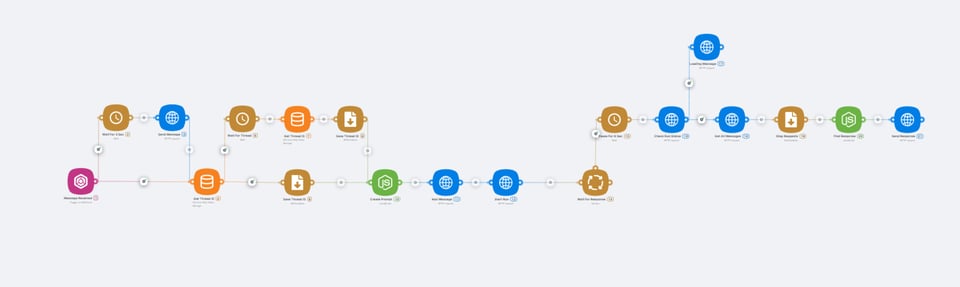
Create your first line support AI assistant by yourself with no code using latenode.com, chatwoot and OpenAI assistant, and read this article to learn how to do it!
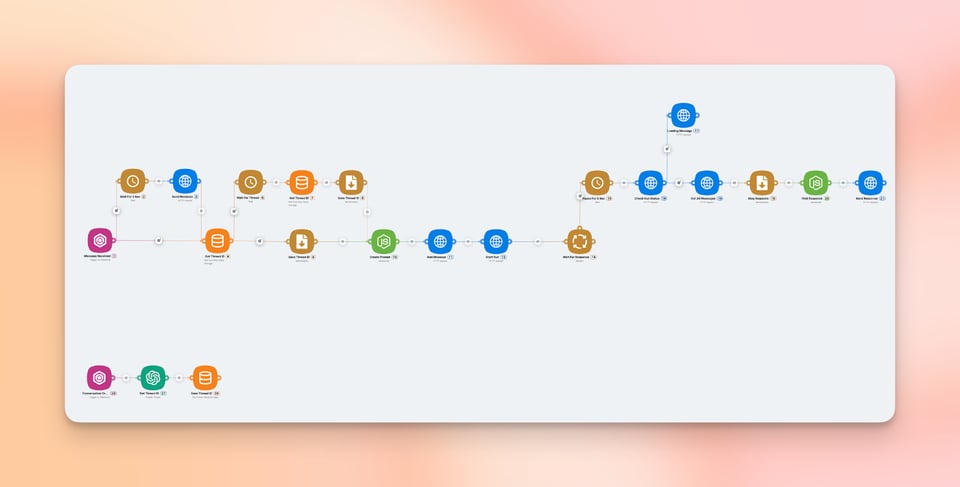
That is the final version of this chatbox AI workflow, let me explain what is going on here.
This scenario gets the user questions from the Support AI chatbox on our website, sends it to the chatGPT assistant armed with product documentation and then sends the response back to the website chatbot. Now let’s have a closer look to break down each step of the process.
There are few things you’ll need to create an AI chatbot.
Obviously, to make this chatbot for website work, you’ll have to create a pop up tab on your site where users can ask the questions. In this case, we use Chatwoot to create it, ‘cause it is open source and we can use it for free. So, how to set it up?

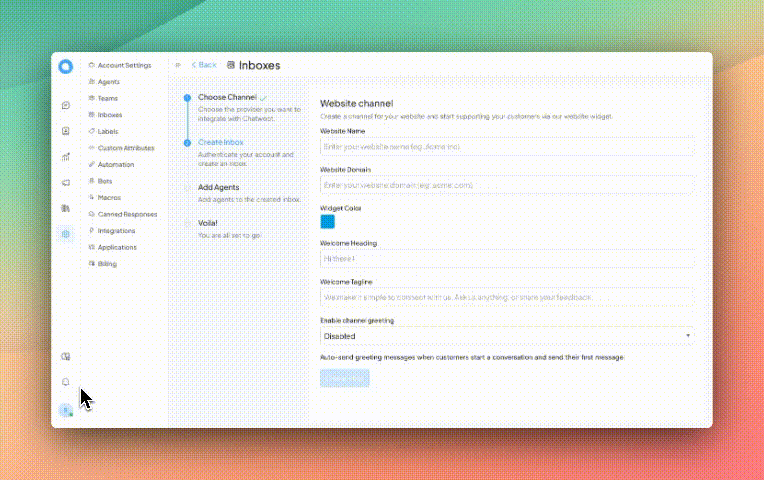
Ok, now your Support AI chat bot has a widget on your website, let’s go on!
C'est très simple. Connecte-toi à ton compte OpenAI, puis rends-toi sur assistantset clique sur le bouton "créer" dans le coin supérieur droit. Tu verras apparaître le panneau de configuration de l'assistant.

Ici, tu dois :
Copy the assistant’s ID (you see it under the Name column), then go to API keys, create one and save it.
Now it’s time to go to latenode.com and start making our website support chat bot scenario!
Now it’s time to set up a Latenode AI chat bot scenario, and now you’ll see what you have to do!
After you’ve created a Latenode account here and logged into it, go to the ‘Shared templates’.

Then go to the AI examples folder. The AI conversation generator template you’re searching for is called ‘GPT Customer Support Bot. Chat Widget + Assistants API’. Click on it, and after that, push the ‘Clone’ button in the lower left corner to copy this website chatbot workflow. It would be automatically added to your list of scenarios.
Your web chatbot scenario needs some variables to function. You can create them in the same name tab. So, the variables you have to create are:
You need to recall your instructions and try to respond with relevant information to that message.
- First, understand the intent behind the user's message.
- If the user's message is too short to understand or not too specific to answer - tell him that and ask questions to clarify his message.
- If the user’s message relates to the Latenode, use the files downloaded to you to find any related information you can use to help him.
- If the user’s message doesn’t relate to the Latenode, also try to answer it. You can skip the docs search part for the sake of speed and just try to give the answer based on your own knowledge.
- Finally, respond concisely and understandably. Respond in the same language the user used to write to you.
Choose string type for every variable except bot_loading_phrases, it should be a JSON.
To make a chatbot scenario work, you need to set up two webhook triggers.
First one is triggered after the conversation starts in the web chat bot widget and creates a thread with chatGPT assistant.

First, customize your ‘Conversation created’ production url and copy it.
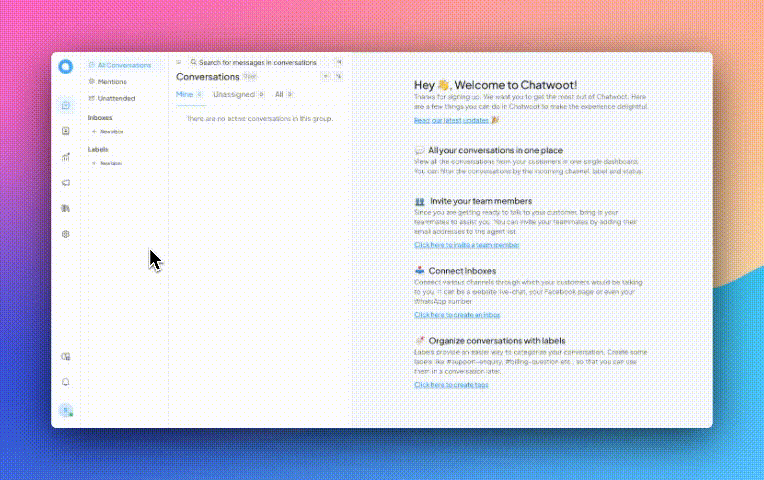
Then go back to Chatwoot. Go to Integrations. Click the ‘Configure’ button on Webhooks, then add a new webhook. Paste the production URL here and choose the ‘Conversation created’ option. That’s it!
The second Webhook trigger is activated when the message is created. Do all the same here. Customize the production URL and copy it, then go to Chatwoot again and do everything the same but choose the ‘message created’ option instead of ‘Conversation created’.
If you successfully passed all the previous steps, congrats! Save the scenario changes, click the ‘deploy’ button to activate the workflow, and that’s it! Now you know how to make an AI chatbot widget for your website!
Hope this article was clear, but if you have any questions on this AI chat bot scenario, you can always ask for help in the Latenode Discord channel.
See you soon and happy automating!
Oui, Latenode est conçu pour les utilisateurs de tous niveaux. Il offre des fonctionnalités avancées pour ceux qui maîtrisent JavaScript et des outils visuels intuitifs ainsi qu'une assistance IA pour les débutants. Que tu sois un développeur expérimenté ou un novice, Latenode offre une expérience conviviale adaptée à ton niveau de compétence.
Oui, Latenode prend en charge l'intégration avec un large éventail de services et d'API tiers. Tu peux connecter Latenode à diverses plateformes en ligne, bases de données et systèmes logiciels pour automatiser les transferts de données, déclencher des actions et rationaliser les flux de travail. Latenode fournit également des outils et des ressources pour faciliter le processus d'intégration.
Oui, Latenode propose une version gratuite qui te permet d'explorer ses capacités. Cette version comprend un sous-ensemble des fonctions de Latenode, ce qui te permet de commencer avec l'automatisation et d'en découvrir les avantages. Tu peux ensuite décider de passer à une version payante pour bénéficier de fonctionnalités et de ressources supplémentaires.
Latenode est un outil d'automatisation visible et intuitif conçu pour permettre aux clients de rationaliser leurs flux de travail grâce à l'automatisation. Il permet aux clients de créer des stratégies informatisées en connectant diverses offres Internet et des gadgets, ce qui leur permet d'automatiser les obligations et de décorer la productivité avec succès.
En intégrant tous tes outils de marketing en un seul endroit grâce à l'intégration des données, Latenode t'aide à avoir une vue d'ensemble de tes opérations. Tu peux ainsi identifier plus facilement les opportunités potentielles et prendre des décisions éclairées basées sur des données précises.